Suppose that the MATLAB software i.e. MATLAB 2013a setup installed on your computer or you can install any other higher version of MATLAB. Once you click on MATLAB icon,![]() the MATLAB desktop window opens and looks like:
the MATLAB desktop window opens and looks like:
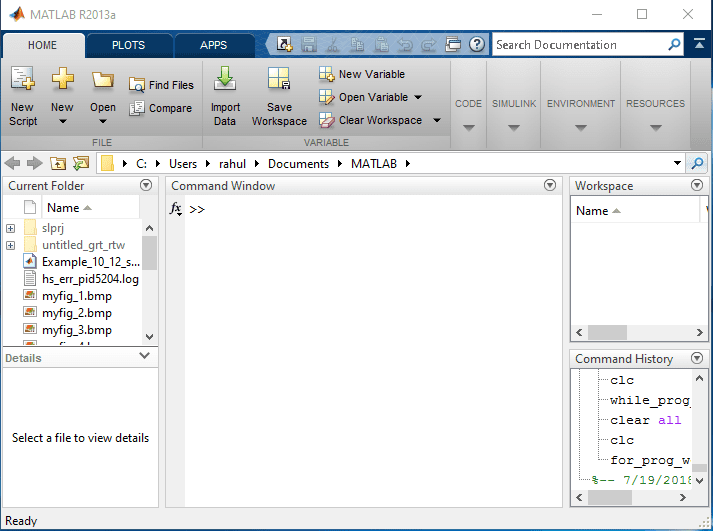
MATLAB – Windows
The default MATLAB desktop window having four small windows:
The Command Window, the Current Folder Window, the Workspace Window, and the Command History Window.
Now we will look at the purpose of these MATLAB windows, for explanation purpose about these MATLAB desktop windows, I am executing two commands simply by typing on the command window a = 2 then press ENTER key, again typing on command window b = 4 then press ENTER key, so after executing both commands, changes seen on MATLAB desktop windows shown below
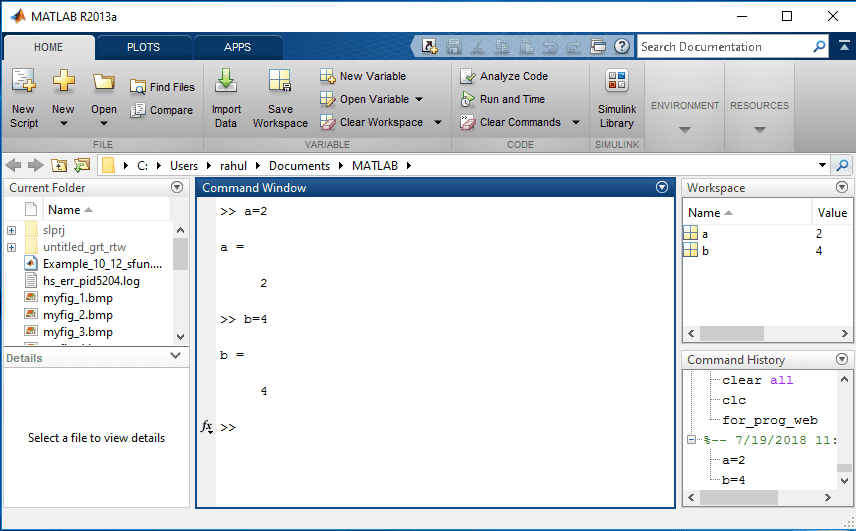
MATLAB – Command Window
The command window also called the main window and its following purposes as:
- Execute commands typed by users.
- Runs a program written by users.
- After executing programs show errors, warnings, etc., if any present.
MATLAB VIEW – to show Command window
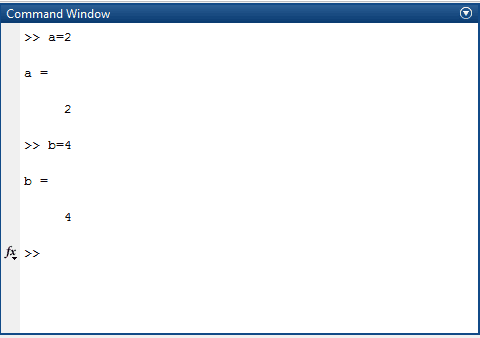
In the above figure of the command window, shows executed commands a = 2 and b = 4.
MATLAB – Workspace Window
The MATLAB workspace window purpose is to show information about the variables present in the program, once the program executed.
MATLAB VIEW – to show Workspace window

In the above figure of workspace shows two variables a and b with values 2 and 4 respectively.
MATLAB – Command History window
The MATLAB Command History Window shows all commands that have been executed till now in the Command Window.
MATLAB VIEW – to show Command History window

In the above figure of command history, shows all previous as well as currently executed commands.
MATLAB – Current Folder window
The MATLAB current folder Window shows all the files present in the current directory.
MATLAB VIEW – to show Current Folder window

In the above figure of the current folder, all the files with details present in the current folder shown.